
How to Edit the Item Buttons
There are 12 buttons in each of 4 categories. From the front page, press the 'Scan Card' Button and scan the Edit Button Key (QR Code) which was sent to you following registration. This will give you a new left panel with edit functions.
First make sure you have clicked on the Category first and then the Item Button you wish to change. The Current Button will show in the edit panel at the top. Now you can type in the new product, the new price and the colour of the button you would like.
When you are ready, press SAVE. (make sure you check the Colour, Item and Price prior to saving)

Personalise your App
Following registration, you will be able to change the item name and price on all 48 Item Buttons on the front page (12 in each category). You will also be able to change the Club Information, phone numbers and address on the Information page. The details you edit will be recorded on two files which you can back-up for security.
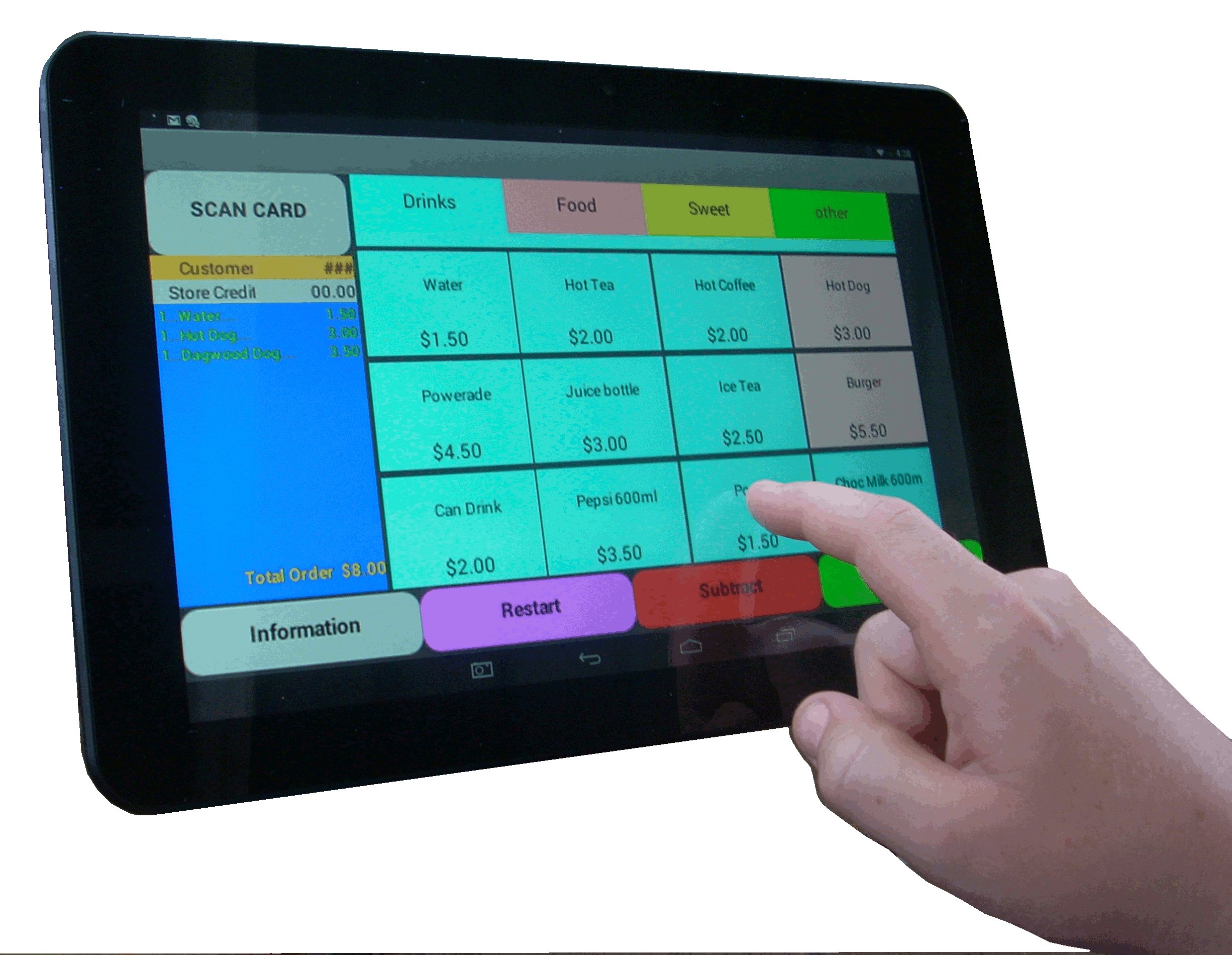
Tips on Editing the Buttons
While there are 24 buttons to change in 4 categories, there may be some popular items which you can duplicate in other categories for convenience. Eg. We have included the (blue) Water button on all 4 Category pages. You may wish to do the same with some of your popular items such as 'Can of Drink' or 'Pie'. Note that the name of the item and the price MUST be typed exactly the same to work correctly.
A button with "OTHER" as its name will trigger a screen where you can type an individual item and price. This is really intended for one off items. The name "OTHER" must remain in capitals to work.
Buttons must not be left blank. If you choose to not use a button, you should type '___'. If they are left blank the App may not work correctly.
keep the Item name to under 14 letters.
Important:
A name of one Item must not appear wholly within another item. Example - you can not have 'Chips' as one item and 'Potato Chips' as another. 'Hot Chips' and 'Potato Chips' is acceptable, as is 'Ice Coffee' and 'Hot Coffee' but not 'Coffee' and 'Ice Coffee'.

Editing your Club's Information
From the Information page, press the 'Edit' Button at the bottom of the page. This will start your QR Scanning App, scan the Edit Information Key (QR Code) which was sent to you following registration. This will now enable you to edit the Street Address, Postal Address, all phone numbers and names. There is also a section just above the map which will enable you to type any other information you wish.
When you have finished editing your information, be sure to press SAVE. All of this information will now be stored on the relevant file and can be backed-up or transferred to another device should the need arise.
The sample Map is also replaceable. You will need to have a suitable map image in your device showing your area. Acceptable files are .jpg and .png